Situation: A user reports they are unable to log in to their workstation, receiving an error that states, “The user name or password is incorrect.”
Step 1: Verify User Credentials
- Action: Ensure that the user is entering the correct username and password.
- Solution: Ask the user to log in with their credentials on another machine. If it fails, proceed to reset the password using Active Directory Users and Computers (ADUC).
Step 2: Check Username and Domain Name
- Action: Confirm that the user is providing the correct username format, especially if there are multiple domains (e.g., DOMAIN\Username).
- Solution: Verify the user account’s login format and guide the user to use the correct format.
Step 3: Account Status
- Action: Check the user account status in Active Directory.
- Solution: Open ADUC, locate the user account, and verify:
- The account is not locked out.
- The account is not disabled.
- The password has not expired.
- Solution: Open ADUC, locate the user account, and verify:
Step 4: Network Connectivity
- Action: Ensure that the workstation is connected to the network and can communicate with the domain controllers (DC).
- Solution:
- Check VLAN and switch configurations for connectivity.
- Perform a ping test to the DC using the command prompt (e.g.,
ping DCName). - Check for any network configuration changes that might have occurred.
- Solution:
Step 5: DNS Configuration
- Action: Verify DNS settings on the workstation.
- Solution:
- Ensure that the workstation is using the correct DNS server (typically, the IP address of the DC).
- Use
ipconfig /allto check the DNS configuration. - Run
nslookupto verify that the DC can resolve the names correctly.
- Solution:
Step 6: Time Synchronization
- Action: Ensure that the workstation’s time is synchronized with the domain.
- Solution:
- Check the current time on the workstation (
dateandtimecommands). - Compare with the DC’s time.
- If the time difference is greater than 5 minutes, re-sync the workstation’s time or investigate NTP settings.
- Check the current time on the workstation (
- Solution:
Step 7: Log Files and Event Viewer
- Action: Gather and analyze logs for any related errors.
- Solution:
- Check the Event Viewer on the user’s machine (
Windows Logs > Security). - Look for Event ID 4625 (failed logon attempts) and any indications of why the login failed.
- Check the Event Viewer on the user’s machine (
- Solution:
Step 8: Review Group Policies
- Action: Ensure that there are no Group Policies that might be affecting the user’s ability to log in, such as login restrictions or logon hours.
- Solution:
- Use the Group Policy Results Wizard (gpresult /h report.html) to generate a report and review applicable policies.
- Solution:
Step 9: Test Another User Account
- Action: Test with another user account on the same workstation.
- Solution: If another user can log in successfully, the problem is likely with the original user account. If not, the problem may be with the workstation itself or a broader network issue.
Step 10: Reboot and Update
- Action: If all else fails, reboot the workstation.
- Solution: A simple reboot can solve many issues by resetting services and processes. Also, ensure that the workstation has recent updates installed, as sometimes Windows updates can fix underlying issues.
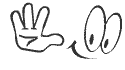
support@payperitem.com
indabhar@gmail.com
