In this tutorial, we are adding Windows Defender to your Context Menu so you can access Windows Defender to scan a file or folder, and access Windows Defender and Security from the Desktop.
Let’s take a quick look at what changes after applying these registry tweaks.
1: You can right-click on any file and click on Scan with Windows Defender.
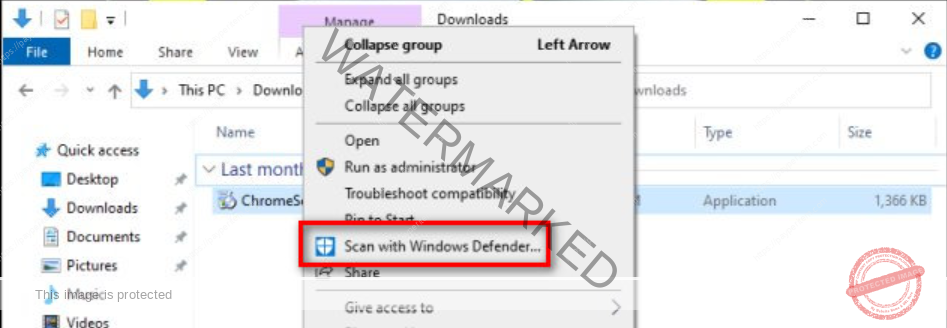
2: You can right-click on your Desktop and the following options are now available:
Windows Security
Windows Security in Settings
Update
Quick Scan
Full Scan
Offline Scan
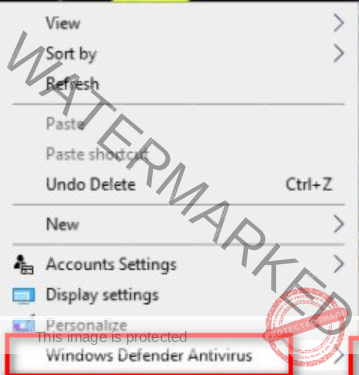
Download the registry and extract the two files:
Add Defender Context Menu.reg
Remove Defender Context Menu.reg (Default)
Double-click the reg file to add or remove the rotate option.
Click OK when prompted by the Registry Editor.
