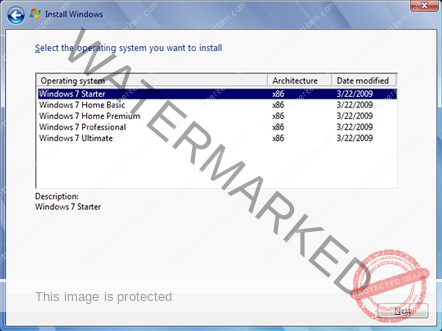Migrating from G Suite (now known as Google Workspace) to Microsoft Office 365 (O365) can be a significant undertaking. Below is a comprehensive step-by-step guide to help ensure a smooth transition.
Step 1: Planning the Migration
- Assess Your Environment:
- Identify the accounts, data, and services in Google Workspace that you need to migrate.
- Determine the size of the data to be migrated (emails, files, etc.).
- Choose a Migration Strategy:
- Decide between a direct migration (using Microsoft tools) or a third-party migration tool based on your organization’s needs.
- Preparation:
- Create a timeline for the migration process.
- Identify stakeholders and designate a migration project manager.
Step 2: Prepare Google Workspace
- Admin Access:
- Ensure you have admin access to both your Google Workspace and Office 365 accounts.
- Prepare Users:
- Inform users about the migration process and any expected downtime.
- Provide instructions on how they can access their new O365 accounts after the migration.
- Backup Data:
- It’s always a good idea to back up your Google Workspace data to avoid any potential loss during migration.
Step 3: Setup Office 365
- Create Users in O365:
- Set up user accounts in Microsoft Office 365 (can be done manually or via Azure AD Connect for bulk migrations).
- Configure Domains:
- Ensure that your custom domain is added and verified in Office 365.
- Assign Licenses:
- Assign appropriate licenses to users in Office 365.
Step 4: Migrate Data
- Email Migration:
- Using Microsoft’s Built-in Migration Tool:
- Use the Exchange admin center to create a migration batch.
- Choose between a “G Suite migrations” option.
- Follow the prompts to connect your Google Workspace and migrate emails.
- Using Third-Party Tools:
- If you prefer, use a third-party migration tool (like MigrationWiz, CloudMigrator, etc.) to facilitate the mail migration.
- Using Microsoft’s Built-in Migration Tool:
- Migrate Google Drive and Files:
- Using OneDrive Sync Client: Sync Google Drive files to a computer and then upload to OneDrive.
- Using Third-Party Tools: For more complex migrations, consider using tools like CloudM, ShareGate, or Mover.
- Migrate Calendar Events:
- Use Outlook Import/Export feature or third-party migration tools to import calendar events from Google Calendar to Office 365.
- Migrate Contacts:
- Export contacts from Google Workspace (as a CSV file) and import them into Office 365.
Step 5: Post-Migration Activities
- Verify Migration:
- Check to ensure all emails, files, calendars, and contacts have migrated correctly.
- User Training:
- Provide users with training sessions to familiarize them with Office 365 features.
- Set Up Email Forwarding (if necessary):
- To avoid missing emails, set up forwarding from Google Workspace to Office 365 temporarily.
- Update DNS Records:
- Update your DNS records (MX records) to point to Microsoft 365 to ensure mail flow to new Office 365 accounts.
- Decommission Google Services:
- After ensuring everything is functioning correctly in Office 365, consider deactivating the old Google Workspace accounts.
Step 6: Support and Feedback
- Monitor User Experience:
- Keep an eye on user issues or questions and offer ongoing support during the transition phase.
- Collect Feedback:
- Gather feedback from users to improve any processes or training materials.
- Finalize Documentation:
- Document the procedures for future reference and continued training.