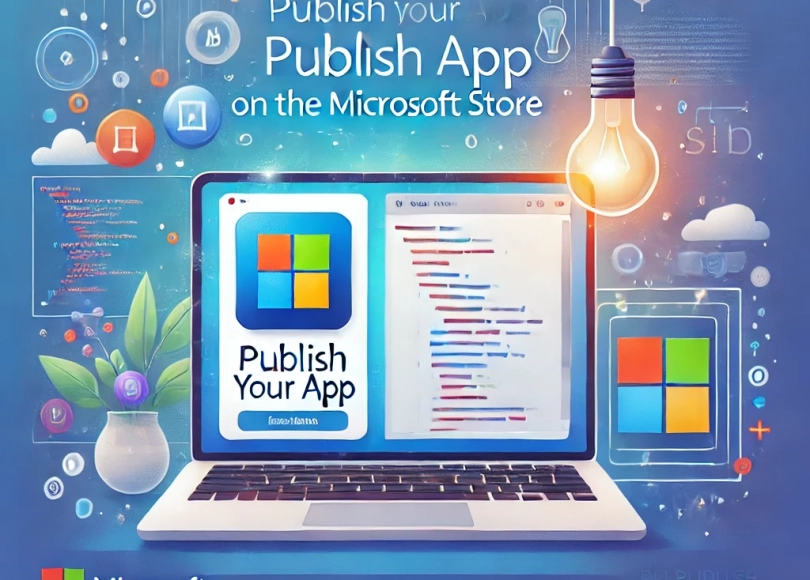Publishing an app on the Microsoft Store can be a rewarding experience, whether you’re a student looking to showcase your coding skills, an individual exploring app development, or a hobbyist turning a passion project into something more. The Microsoft Store offers a platform to distribute your app to millions of users worldwide, and with the right approach, you can join the ranks of app developers contributing to the vibrant Windows ecosystem.
This blog post will guide you step-by-step through the process, tailored for those with little to no prior experience in publishing apps.
Why Publish on the Microsoft Store?
- Global Reach: Your app will be accessible to millions of Windows users worldwide.
- Monetization: You can earn money by selling your app or offering in-app purchases.
- Recognition: Showcase your app as a portfolio project to boost your resume or impress potential employers.
- Ease of Distribution: Unlike traditional software, the Microsoft Store handles distribution, updates, and user feedback for you.
Step 1: Setting Up a Developer Account
To publish your app, you’ll need a developer account on the Microsoft Partner Center.
How to Create a Developer Account
- Visit the Partner Center: Go to Microsoft Partner Center.
- Sign Up:
- Use a Microsoft account to register.
- Choose between an individual or company account:
- Individual: Best for students, hobbyists, and solo developers.
- Company: Requires business verification but provides additional features like team management.
- Pay the Registration Fee:
- A one-time fee of $19 for individuals or $99 for companies.
- Microsoft occasionally offers discounts for students—check if you’re eligible.
Step 2: Build Your App
Before publishing, you need a functional app. Whether you’re developing a simple utility or an innovative tool, the Microsoft Store accepts a wide range of apps.
Development Tools
- Visual Studio: Microsoft’s official IDE is the best tool for developing Windows apps. You can download the free Visual Studio Community Edition.
- Programming Languages:
- C# with .NET for Windows Presentation Foundation (WPF) or Universal Windows Platform (UWP).
- C++ for high-performance apps.
- JavaScript with HTML/CSS for web-based apps using the Windows App SDK.
Key Considerations
- Choose the Right Framework:
- UWP (Universal Windows Platform): For apps that run on all Windows devices, including PCs, tablets, and Xbox.
- Win32 or WPF: For traditional desktop applications.
- Plan Your Features:
- Define the core functionality of your app.
- Focus on simplicity and usability.
- Test Your App:
- Debug your app thoroughly to fix crashes and errors.
- Ensure the UI is responsive and works across different screen sizes.
Step 3: Package Your App
Microsoft Store apps must be packaged in a format the Store accepts. The preferred format is MSIX, which ensures a seamless installation and update experience for users.
How to Package Your App
- Prepare App Assets:
- Include logos and icons in multiple sizes (required for the Store listing).
- Provide a manifest file with metadata about your app.
- Use Visual Studio:
- In Visual Studio, choose Create App Packages under the “Publish” menu.
- Select MSIX as the packaging format.
- Run Tests:
- Use the Windows App Certification Kit (WACK) to validate your app’s compatibility with Store requirements.
Step 4: Create a Store Listing
Your Store listing is what users see when they discover your app. A well-crafted listing can make a significant difference in attracting downloads.
Essential Store Listing Components
- App Name:
- Reserve a unique name in the Partner Center.
- Keep it short, memorable, and relevant.
- Description:
- Write a clear and engaging description.
- Highlight key features and benefits.
- Use bullet points for easy readability.
- Screenshots and Videos:
- Add high-quality images showcasing your app in action.
- Include a promotional video if possible.
- Keywords:
- Add relevant tags to improve search visibility.
- Privacy Policy:
- If your app collects any user data, provide a link to a privacy policy.
Step 5: Submit Your App
With your app packaged and Store listing prepared, it’s time to submit it for review.
Submission Process
- Login to Partner Center:
- Go to the “Apps & Games” section and create a new app.
- Upload Your Package:
- Upload your MSIX file, debug symbols, and any other required files.
- Configure Pricing and Availability:
- Set your app’s price (free or paid).
- Choose countries/regions where your app will be available.
- Submit for Certification:
- Microsoft reviews your app for technical compliance, content suitability, and security.
- This process typically takes a few days.
Step 6: Monitor and Improve
Once your app is live, the journey doesn’t end there. Regular updates and engagement with users are crucial for success.
Tips for Post-Launch Success
- Monitor Feedback:
- Use the Partner Center dashboard to read reviews and respond to user feedback.
- Update Regularly:
- Fix bugs and introduce new features to keep users engaged.
- Promote Your App:
- Share your app on social media and forums.
- Encourage friends and classmates to download and review it.
Common Challenges and How to Overcome Them
- Technical Hurdles:
- Use online forums like Stack Overflow or the Microsoft Developer Community for help.
- Time Constraints:
- Start small. Even a simple app can make an impact.
- Rejections:
- Carefully review the feedback from Microsoft if your app is rejected. Fix the issues and resubmit.