In CentOS or RedHat Linux operating system, upgrading to latest version of kernel is important to ensure that all security vulnerabilities or loopholes are patches and new features are applied. In addition, as Linux specially CentOS is one of the most popular Linux flavor that hosts the cPanel web hosting control panel, the leading control panel which manages the websites in the web hosting industry, together with its Web Host Manager (WHM) that allows administrative access to the back end of cPanel. Thus, ensuring that the kernel is always up-to-date is utmost important.
Before you proceed to upgrade the system kernel, login to the server via SSH or console as root and use the following command to check the server’s kernel information:
uname -a
“uname -a” will list out all system information, including the current kernel version information. Use that information to determine if you need to upgrade the kernel.
To upgrade kernel, run the following command:
yum update kernel
Linux will set up the update process by processing the requirements and dependencies, and then ask for confirmation. At this step, press Y and hit Enter, and let the yum package management utility to do its job to update the kernel.
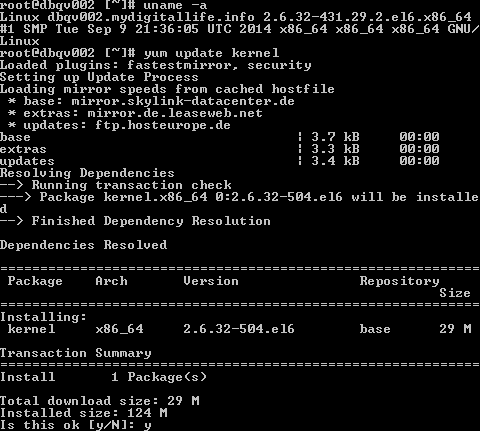
Once the kernel is updated, restart the server with one of the following commands to complete the kernel update:
/sbin/reboot
/sbin/shutdown -r now

