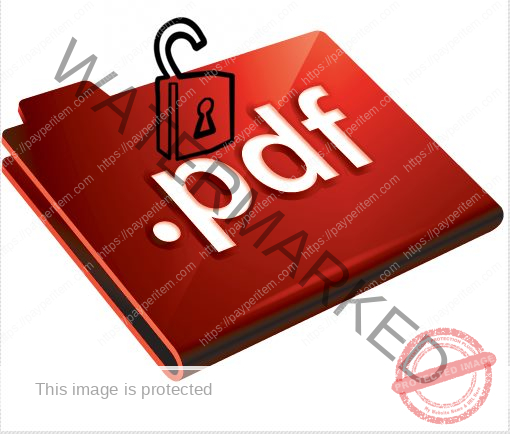Method 1: Using Active Directory Users and Computers (ADUC)
If you have access to another account with sufficient permissions (like another Domain Administrator), you can reset the password through the Active Directory Users and Computers snap-in.
- Log in with an account that has permissions to change passwords.
- Open Active Directory Users and Computers:
- Press
Windows + R, typedsa.msc, and hit Enter.
- Press
- Navigate to the container where the Administrator account is located, usually
Users. - Right-click on the Administrator account and select Reset Password.
- Enter the new password in the “New Password” and “Confirm Password” fields.
- Check or uncheck the “User must change password at next logon” checkbox as needed.
- Click OK.
Method 2: Using PowerShell
If you have sufficient permissions, you can also use PowerShell to reset the password.
- Open PowerShell as an Administrator.
- Run the following command to reset the administrator password:
$username = "Administrator" # Replace with your administrator username if different $newPassword = ConvertTo-SecureString "NewP@ssword123" -AsPlainText -Force # Replace with the new password Set-ADAccountPassword -Identity $username -NewPassword $newPassword -Reset- Additional note: Ensure the user running this command has appropriate permissions to reset passwords.
Method 3: Using Active Directory Administrative Center
If you prefer a GUI-based method, this can be accomplished through the Active Directory Administrative Center:
- Log in to a domain-joined machine with an account that has permissions to reset passwords.
- Open Active Directory Administrative Center:
- Press
Windows + R, typedsac.exe, and hit Enter.
- Press
- In the left pane, navigate to your domain and locate the Users container or where the Administrator account is located.
- Right-click on the Administrator account and choose Reset Password.
- Change the password as needed and click OK.
Method 4: Using Command Prompt
If you do not have access to other methods or if you are in a domain-joined network environment, you can reset the password via Command Prompt provided you have the necessary rights.
- Log in to a domain member machine with an account that has permissions to reset passwords.
- Open a Command Prompt with administrative privileges.
- Use the following command:
net user Administrator NewP@ssword123
(Replace Administrator and NewP@ssword123 with your actual administrator account name and the desired new password.)
Method 5: Resetting Password via Recovery Mode
If you have lost access to the Administrator account and cannot log in to the AD, you may need to boot into Directory Services Restore Mode (DSRM) and reset the password.
- Restart the domain controller.
- When starting the server, press F8 before the Windows logo appears.
- Select Directory Services Restore Mode from the Advanced Boot Options.
- Log in with the DSRM credentials (this might be the original local admin account created during the installation). Note: The DSRM account’s password is set during Active Directory Promoting. If you forgot it, you might need to reset it via the original OS installation media and recovery tools.
- Once logged in, you can use the following command to reset the password:
net user Administrator NewP@ssword123- Reboot the server normally and then log in to the Active Directory with the new password.
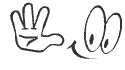
support@payperitem.com, indabhar@gmail.com