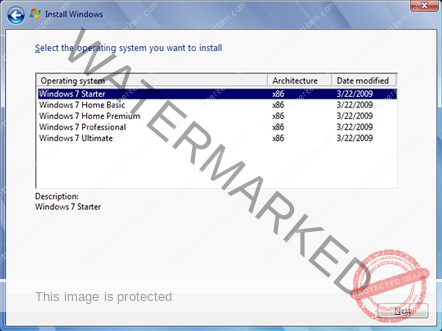If the SYSVOL and NETLOGON folders are not created on a domain controller after transferring FSMO roles (especially the PDC Emulator and Infrastructure Master), it usually indicates that SYSVOL replication (DFSR or FRS) did not initialize properly on the new DC. Here’s a detailed troubleshooting guide to fix this.
✅ 1. Check if the DC is properly promoted
Make sure the domain controller that received FSMO roles is fully promoted.
dcdiag /v /c /d /e > dcdiag.txt
Look for replication, DNS, and SYSVOL/NETLOGON registration issues.✅ 2. Check SYSVOL share status
Run this on the affected DC:
net share
You should see:NETLOGON(\<DCName>\NETLOGON)SYSVOL(\<DCName>\SYSVOL)
If they are missing, it usually means the replication service hasn’t initialized or completed.
✅ 3. Check DFS Replication status (for DFSR environments)
Run:
fsrdiag pollad
Then:repadmin /replsummary
repadmin /showrepl
And:
fsrdiag backlog /rgname:"Domain System Volume" /rfname:"SYSVOL Share" /sendingmember:<SOURCE_DC> /receivingmember:<NEW_DC>
Also:
Get-DfsrReplicationGroup
If the replication group "Domain System Volume" is not initialized, that’s your issue.✅ 4. Force SYSVOL Initialization (DFS-R)
If DFS-R was not initialized properly, you can use DFSRSYSVOL to manually trigger the process. Run this on the new DC:
Set-ItemProperty -Path "HKLM:\SYSTEM\CurrentControlSet\Services\DFSR\Parameters\SysVols\Migrating SysVols" -Name "Start" -Value 1
Or if starting fresh:
dfsrdiag PollAD
To create the SYSVOL folder and initialize it manually:- Stop the DFSR service:
stop dfsr - Set the DC to be authoritative:
cd "C:\System Volume Information\DFSR" del /f /q * - Set authoritative restore flag:
reg add "HKLM\SYSTEM\CurrentControlSet\Services\DFSR\Parameters" /v "SysvolReady" /t REG_DWORD /d 1 /f - Restart DFSR:
net start dfsr - Monitor Event Logs:
- Look for Event ID 4602 in the DFSR log — this indicates SYSVOL is initialized.
✅ 5. Check if using FRS (legacy, deprecated)
On older domains (Windows Server 2008 era), FRS might still be used.
Check using:
ntfrsutl ds
If using FRS:- Ensure the NTFRS service is running:
net start ntfrs - Force an initial sync:
ntfrsutl forcerepl <DCName> <ReplicaSet> <PartnerDC>
✅ 6. Check SysvolReady Registry Key
Get-ItemProperty -Path "HKLM:\SYSTEM\CurrentControlSet\Services\Netlogon\Parameters" -Name "SysvolReady"
If it returns 0, set it to 1:Set-ItemProperty -Path "HKLM:\SYSTEM\CurrentControlSet\Services\Netlogon\Parameters" -Name "SysvolReady" -Value 1Then restartNetlogon:
net stop netlogon
net start netlogon
✅ 7. Verify SYSVOL folder exists
Check:
C:\Windows\SYSVOL\domain
If empty or missing, replication didn't complete or start.✅ 8. Restore from healthy DC (if needed)
If all else fails, you might need to demote and re-promote the DC, or force a non-authoritative/authoritative sync from a known good DC.