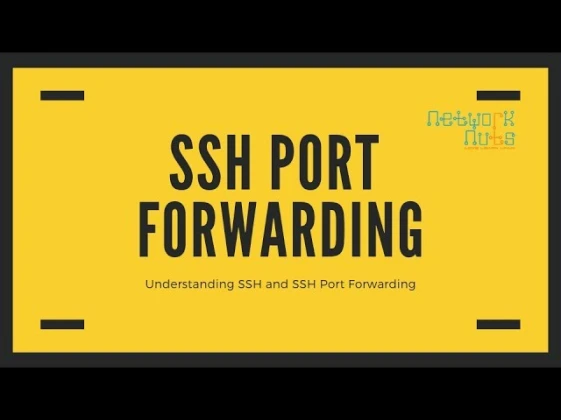Zentyal is an easy-to-use Linux server based on Ubuntu that provides essential network services such as domain controller, file sharing, email, firewall, and more. Here’s a step-by-step guide to installing and configuring Zentyal.
Step 1: Download and Install Zentyal
- Download ISO
- Get the latest Zentyal Server ISO from the official website: https://zentyal.com/download
- Create a Bootable USB/DVD
- Use Rufus (Windows) or dd (Linux/macOS) to create a bootable USB.
- Boot and Install Zentyal
- Boot from USB/DVD and select Install Zentyal Server.
- Follow on-screen prompts:
- Set language and keyboard layout.
- Configure the network interface.
- Create a root password.
- Partition the disk (guided or manual).
- Complete installation and reboot.
Step 2: Basic System Configuration
- Login to the System
- Use the root credentials created during installation.
- Access Web Interface
- Open a browser and go to: cppCopyEdit
https://<Zentyal-IP>:8443 - Log in using the system administrator credentials.
- Open a browser and go to: cppCopyEdit
- Update System
- Run: bashCopyEdit
sudo apt update && sudo apt upgrade -y - Reboot if necessary.
- Run: bashCopyEdit
Step 3: Configure Network Settings
- Go to “Network” → “Interfaces”
- Set up static IP for the main network interface.
- Configure additional interfaces if needed.
- Configure DNS and Gateway
- Set DNS servers and gateway in Network → General Settings.
Step 4: Install and Configure Zentyal Modules
- Go to “Software Management” → “Zentyal Components”
- Install required modules:
- Domain Controller and File Sharing (Samba)
- DHCP Server
- DNS Server
- Firewall
- VPN
- Mail Server (optional)
- Install required modules:
- Enable Installed Modules
- Navigate to Module Status and enable each module.
Step 5: Set Up Zentyal as a Domain Controller (Active Directory)
- Go to “Domain Controller and File Sharing”
- Select Standalone Server or Additional Domain Controller.
- Enter domain details (e.g.,
mydomain.local). - Configure LDAP backend.
- Save changes and restart the service.
- Create User Accounts
- Navigate to Users and Computers → Manage Users.
- Add users and assign permissions.
- Join Windows Clients to the Domain
- Change the computer’s Workgroup/Domain settings.
- Enter Zentyal admin credentials to join.
Step 6: Configure Firewall & Security
- Go to “Firewall” → “Packet Filter”
- Configure rules for WAN, LAN, and VPN.
- Allow necessary services like SSH, RDP, HTTP/S.
- Enable Intrusion Detection (IDS/IPS)
- Navigate to Intrusion Detection.
- Enable and configure rules.
Step 7: Configure Additional Services
- VPN Server
- Install OpenVPN.
- Configure certificates and client settings.
- Mail Server (Optional)
- Set up SMTP, POP3, and IMAP.
- Configure user email accounts.
- File Sharing
- Create shared folders and set permissions.
Step 8: Backup and Monitoring
- Configure Backups
- Go to System → Backup and schedule backups.
- Set Up Logs & Alerts
- Enable Event Logging and email notifications.